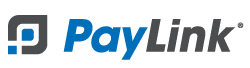PayLink Learning Center
How to get started with the PayLink app for Window World 360
last updated June 8th, 2021
1. Open the application.

2. Select the menu icon at the top right of the screen.
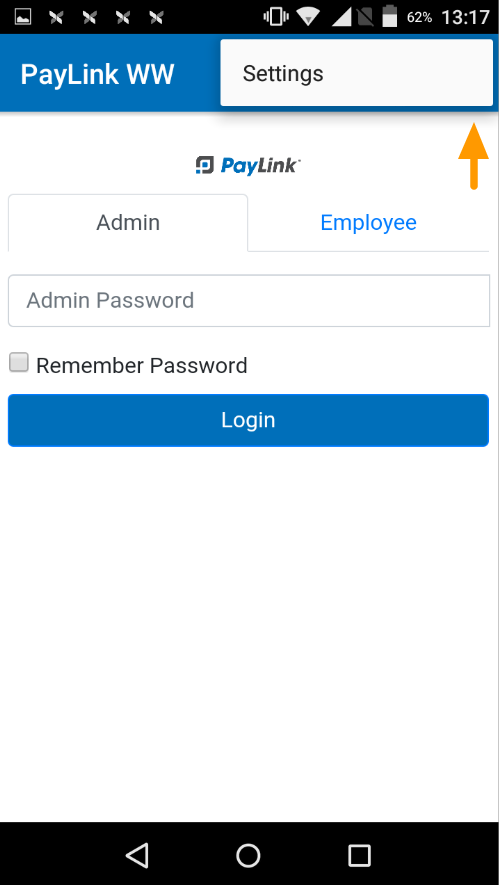
3. Enter your Username and Password and press “Save Changes”. These are the credentials from your PayLink account, make sure you have already registered for a PayLink account.
- Note: If you need to reset your login information or have forgotten your password please use the Forgot Password? link on the login screen on the PayLink web portal and enter your username, this will send you an email to reset your password. You can also reset your password by clicking here.
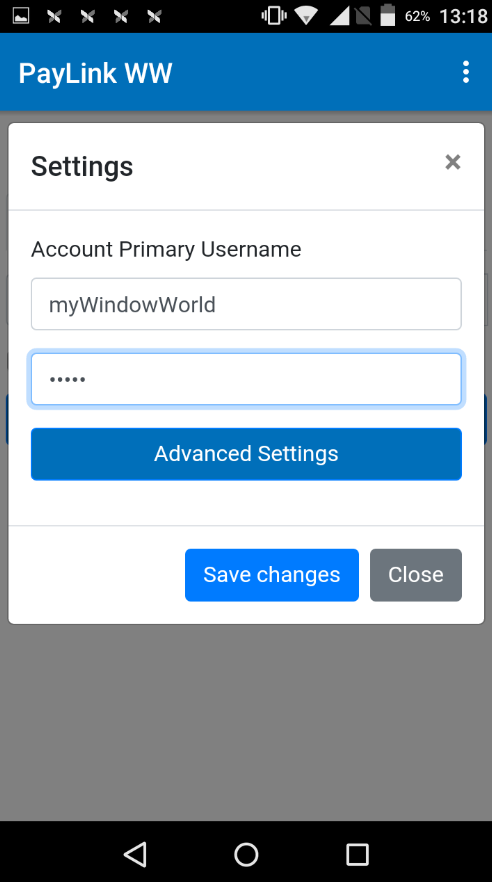
4. This will take you to the “Contracts” page where you can view and open a list of checks from the POS.
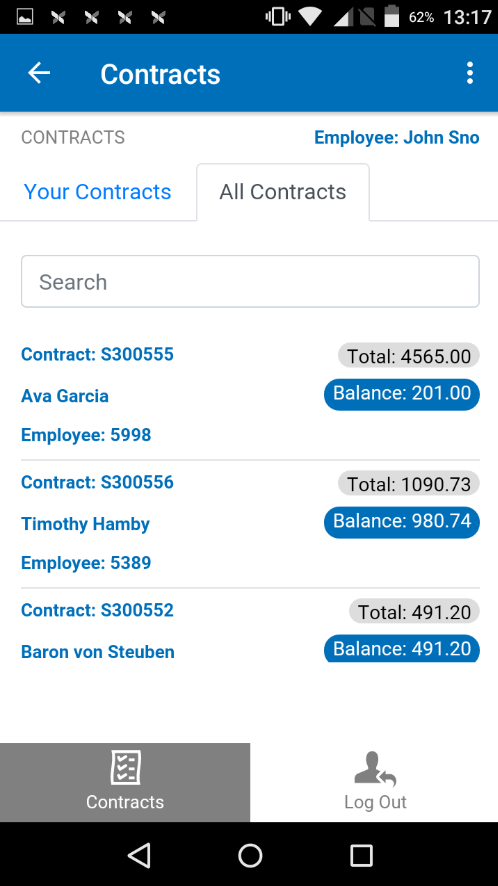
Employee Login
To log in with an Employee account, press “Log Out” at the bottom right. On the sign-in screen, press the “Employee” tab. Enter the employee number and press “Log in”.
- Note: Make sure you've added the employee to your PayLink account. To add/edit employees, head to your PayLink portal at https://pay.link/Account/Login
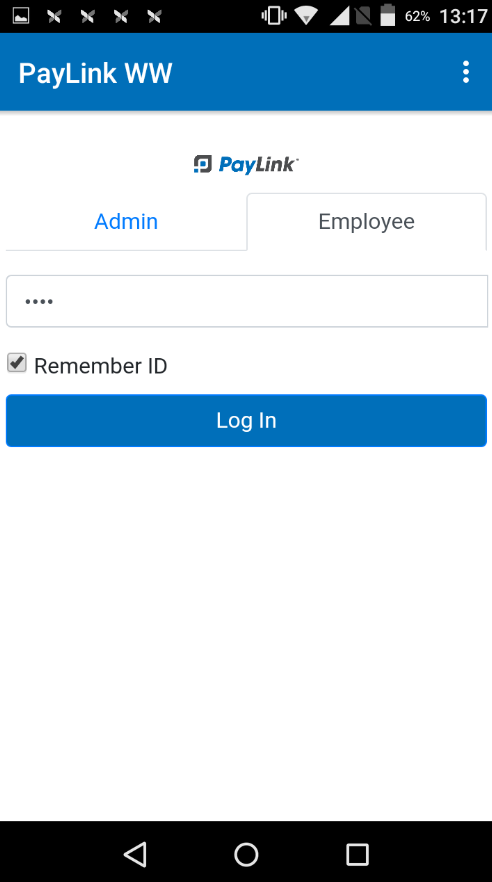
PayLink® and the PayLink icon, are registered trademarks and PayOps is a trademark of Payment Logistics Limited ©. 2022 All rights reserved.