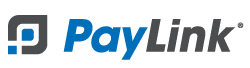PayLink Learning Center
How to add an employee in PayLink
last updated June 8th, 2021
You can add employee-level users to your PayLink account for Window World. Once logged in, employee users will have the option to view a list of all contracts for their location or contracts only associated with their employee ID by toggling between the Your Contracts and All Contracts tabs.
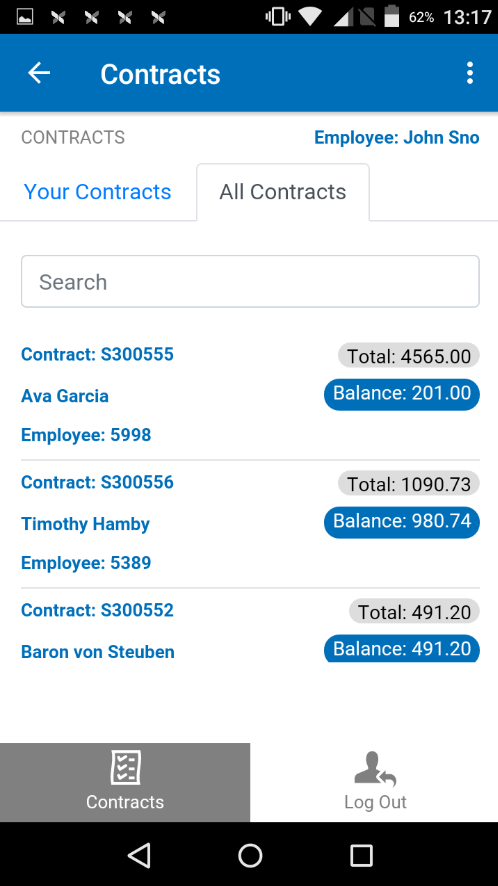
How to add a new employee in PayLink
1. Enter an EmployeeID.
- This will be used by the employee to log in to the PayLink app. This number cannot be changed.
2. Enter a name.
- The name of the employee.
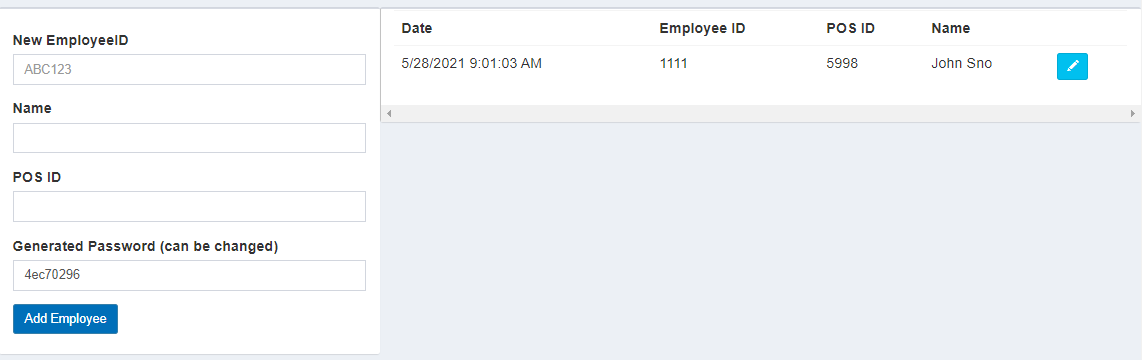
3. Enter a POSID.
- Enter any unique number i.e “1,2,3..” or “101,102,103”
4. Enter a password.
- Use the auto-generated password, or enter a new password. Must be at least 8 characters. The password can be changed at any time by clicking the ✎edit button on the Employees page.
5. Click the Add Employee button to save the employee info to the system.
You can now use the Employee tab on the app to log in to the new employee account
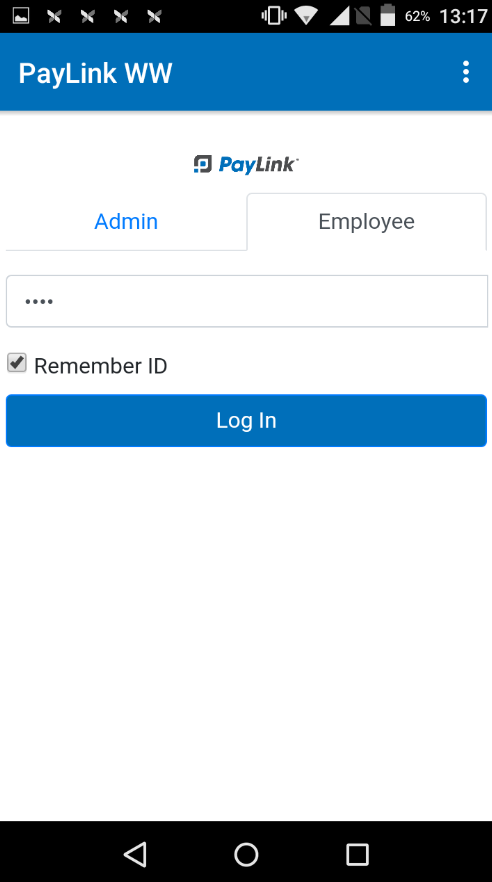
To Delete or Edit an employee, click the ✎ edit button next to their name on the list.
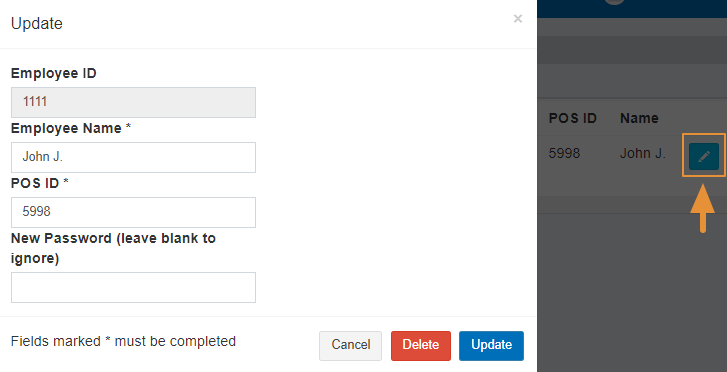
PayLink® and the PayLink icon, are registered trademarks and PayOps is a trademark of Payment Logistics Limited ©. 2022 All rights reserved.