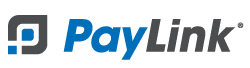PayLink Learning Center
How to collect payments from customers through the Window World 360 CRM
last updated June 8th, 2021
Overview
With PayLink, you can process online payments through the Window World 360 CRM. This can be done in three different ways:
1. Send a Paylink via text message to a customer where they’ll have the options to pay for the full amount of the contract or add partial payments.
2. Open a link to the check within the browser, this allows you to simply process online payments.
3. Process a repeat payment using a card on file.
All payments made from PayLink will be viewable in the Payments section of Window World 360, as well as the sales report.
How to send a text message link from Window World 360
You can send a link to a customer’s mobile phone via text message where they’ll have the options to pay for the full amount of the contract or add partial payments.
1. On the payment page, select the PayLink Payment tab
2. Select Send a PayLink
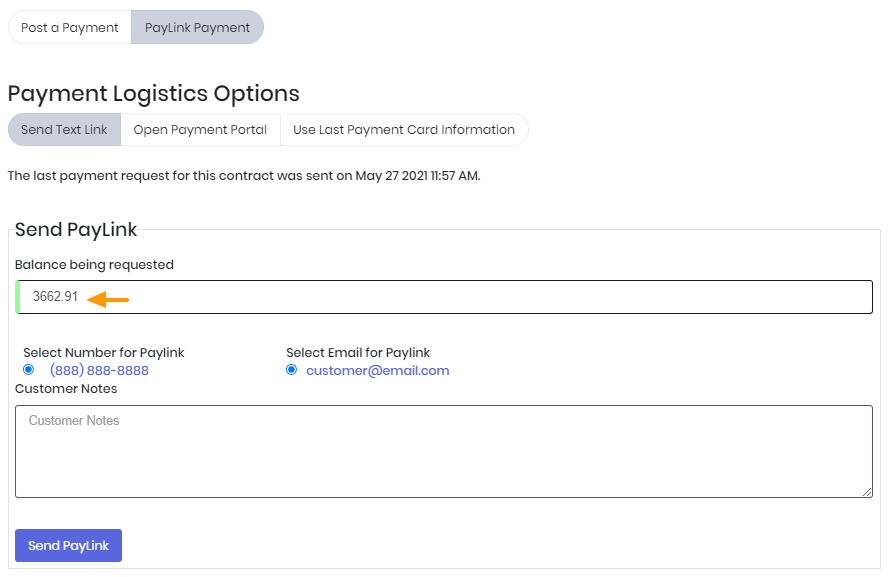
3. Enter the amount you’d like to request from the customer.
- Note: This cannot exceed the total value of the contract.
4. Click the Send PayLink button, then click Yes
All payments made by the customer will be viewable on the customer's receipt and the balance will be updated.
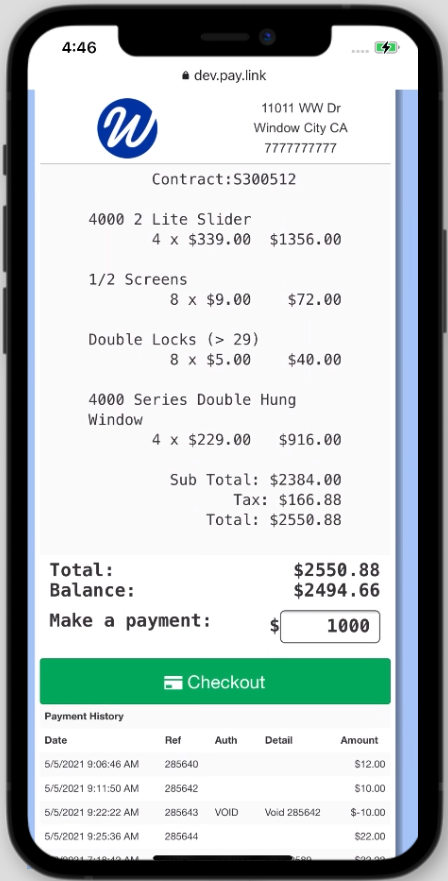
You can also review payments from the Payments section in Window World 360, and from the sales report in PayLink where you can issue voids and refunds.
How to process online payments from your browser
With PayLink you can process a payment online using your web browser. You can process a payment for any amount but it can’t exceed the full amount of the contract. This can be useful in situations such as taking a payment over the phone.
1. On the payment page, select the PayLink Payment tab
2. Select Open Payment Portal
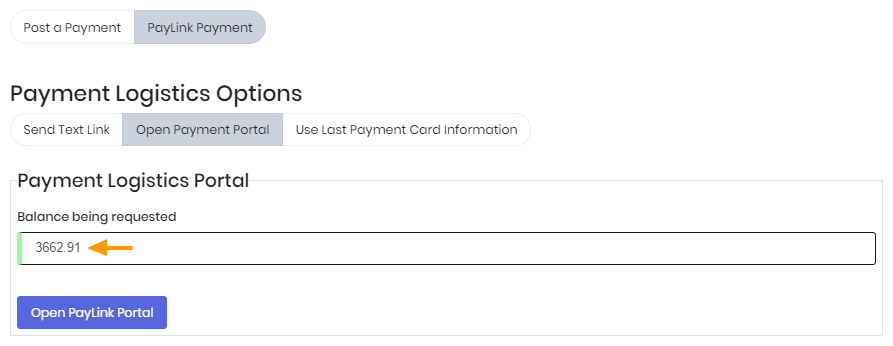
3. Enter the amount you’d like to request from the customer.
- Note: This can not exceed the total value of the contract.
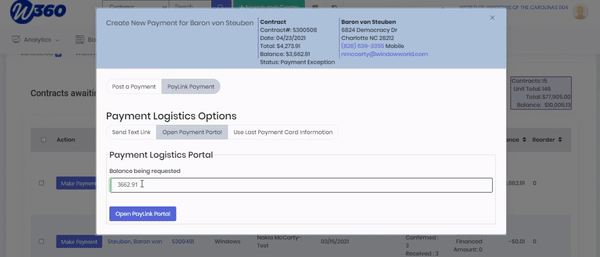
4. Click the Open PayLink Portal button then Yes
How to process a payment using a card on file
If a customer paid through the PayLink app or digital receipt, you can reuse their card details on Window World 360.
1. On the payment page, select the PayLink Payment tab
2. Select Use Last Payment Card Information
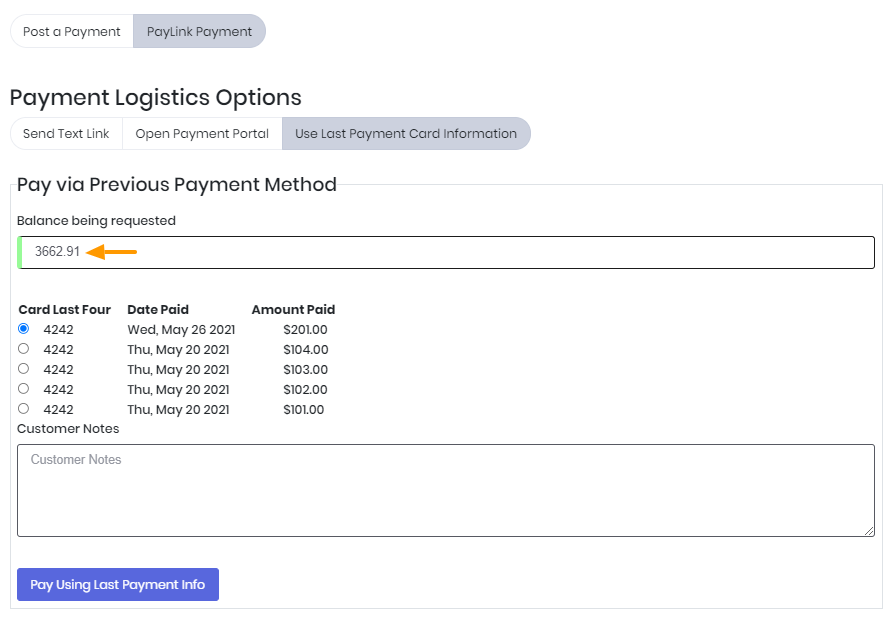
3. Enter the amount you’d like to request to the customer in the Balance being requested field.
- Note: This can not exceed the total value of the contract.
4. Click the Pay Using Last Payment Info button, then click Yes