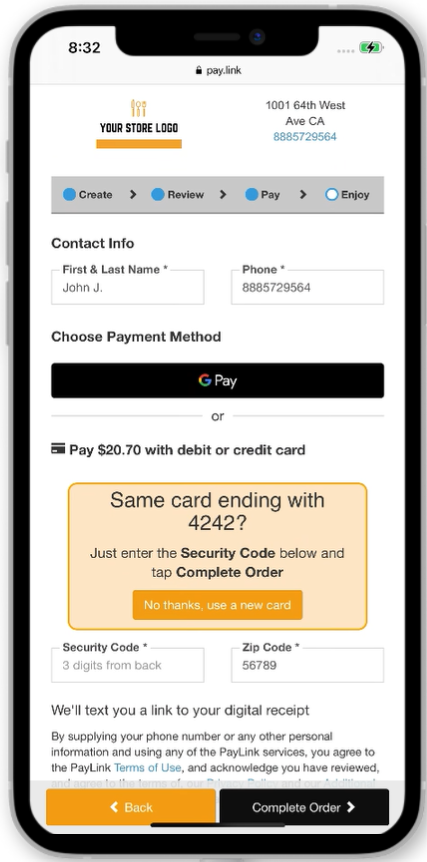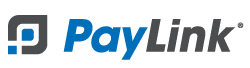PayLink Learning Center
How to get started with QR Order and Pay
last updated May 5th, 2021
Overview
Customers can scan a QR code with their mobile device which opens a link to your online store where they can view your menu, order, and/or pay.
Place a PayLink QR code anywhere you want your guests to order; on each table, parking spaces, hotel rooms, cabanas, etc. Guests can easily place subsequent orders without having to re-enter their payment information.
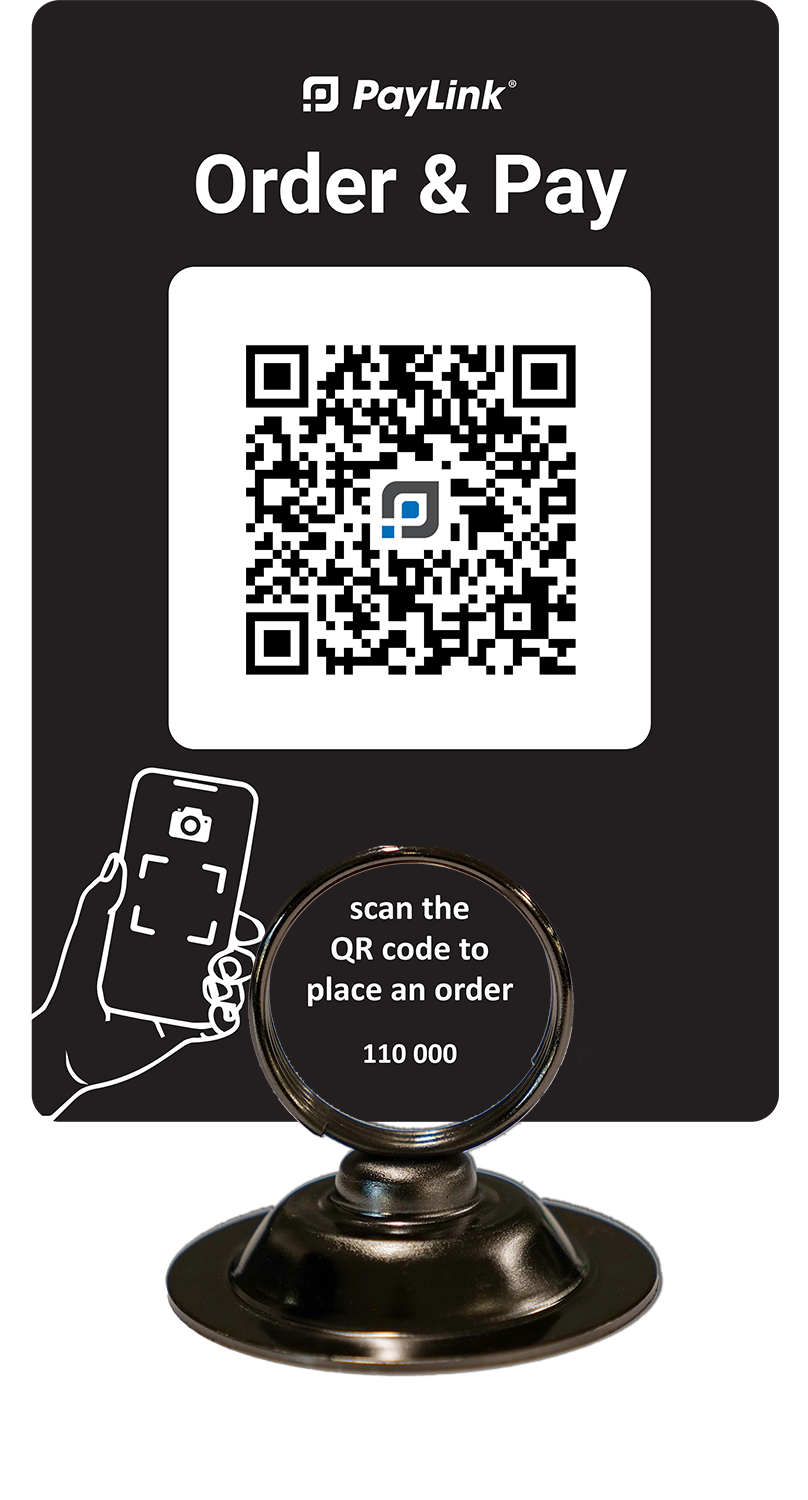
To order custom QR code table tents, contact PayLink customer service at This email address is being protected from spambots. You need JavaScript enabled to view it. or 888-624-3687, Monday-Friday, 7:00 a.m. - 4:30 p.m. PT.
When your customer completes their order, the location associated with the QR code (e.g., Patio1) is transmitted to your staff alongside the order.
Simply manage QR code orders with or without an integrated POS system:
- For POS integrated accounts, QR code initiated orders will be sent directly to your POS system and designated printers. This helps your staff maintain existing workflows.
- QR Order & Pay can be used as standalone without a POS integration and the function will be similar to the Online Ordering module.
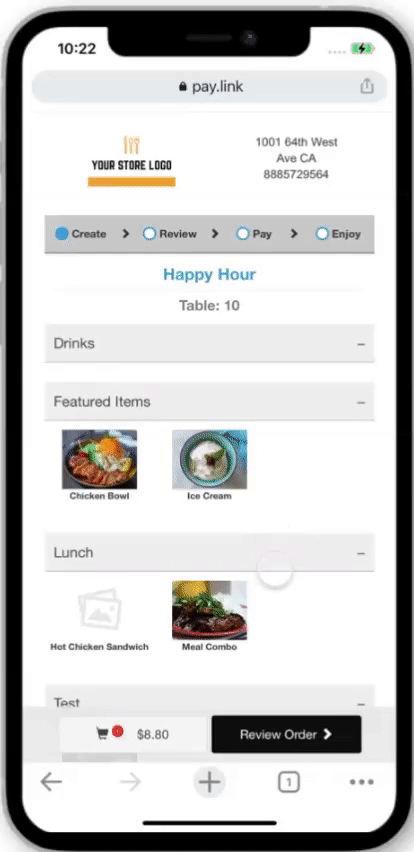
You can incorporate tip suggestions, collect custom information, and use product scheduling to choose which time of the day specific items are available on your menu.
Connect a PayLink compatible STAR printer to automatically print new orders, and customize your guest experience with promotions and branding.
See the article here for information about how QR Order & Pay works with the Pending Orders screen.
How it works
Customers can start a new order in two ways:
1. Scan a QR code using the built-in camera on their mobile device to access your menu and begin a new order.
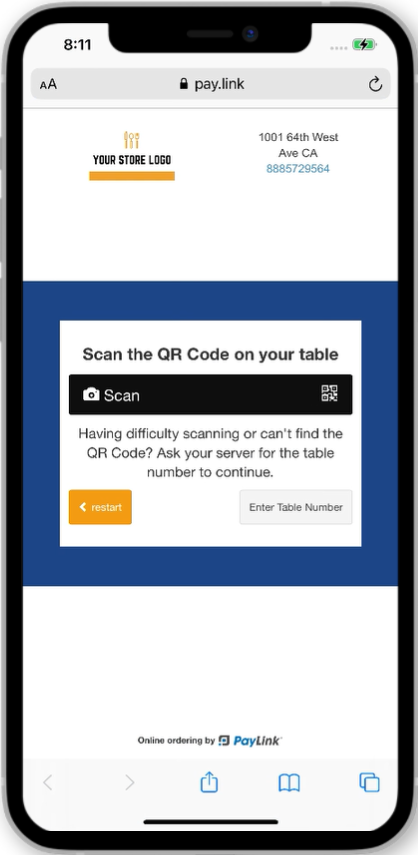
2. Access your online store at pay.link/order/[Your store same], select Order at the table and enter a table number.
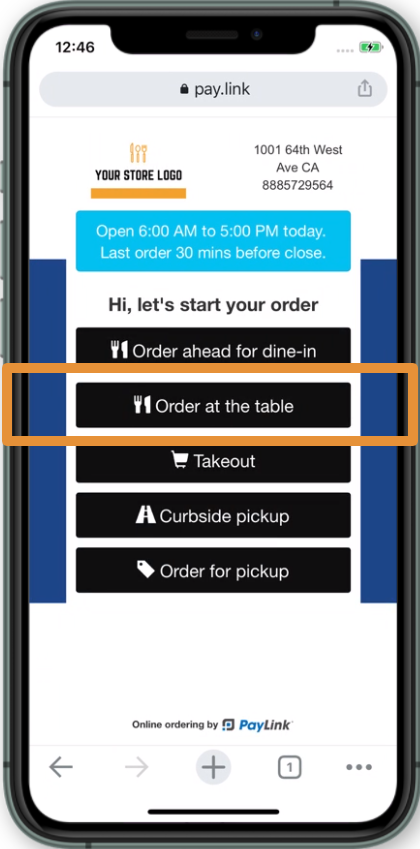
After completion of payment, customers can easily reorder using the Place another order button. The system will remember their payment information from the previous order so customers only have to enter the CVV code.
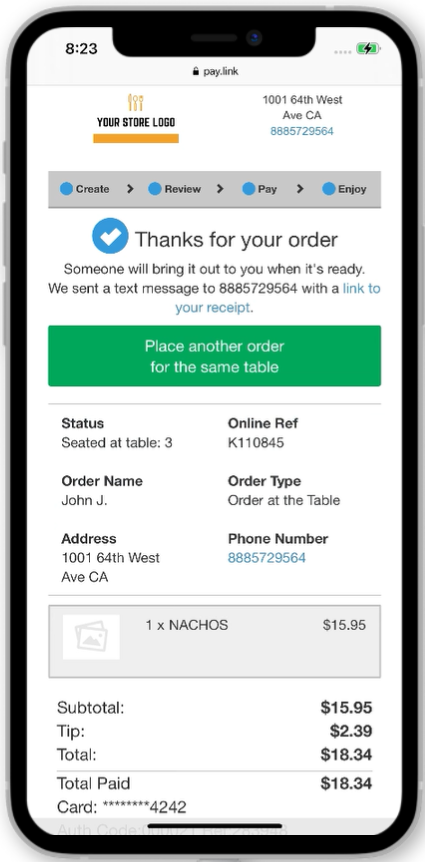
Note: Once the page is refreshed or closed, the system will no longer save the payment information.