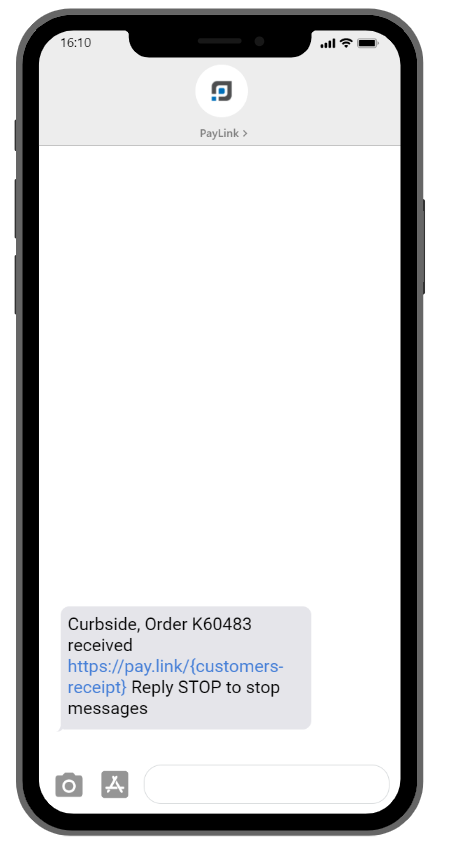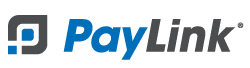PayLink Learning Center
Curbside Pickup
Overview
Curbside Ordering has the option to add pickup instructions for customers. The instructions will display on the customer’s digital receipt after checkout. For example, “Please call when you arrive” or “Park at the north entrance of the building”. This can help you communicate specific pickup instructions or info for the customer when they arrive to assist you in facilitating a seamless pickup process with your customers.
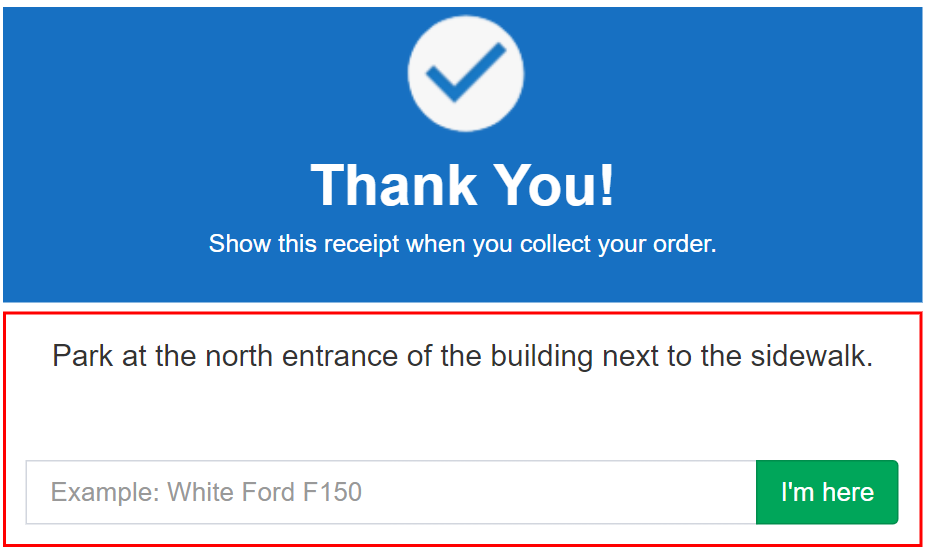
How to enable Curbside Pickup
- Once logged in, navigate to Account 〉 Online Store Settings.
- Select the ☑ Curbside Pickup Available option.
- Click Save.
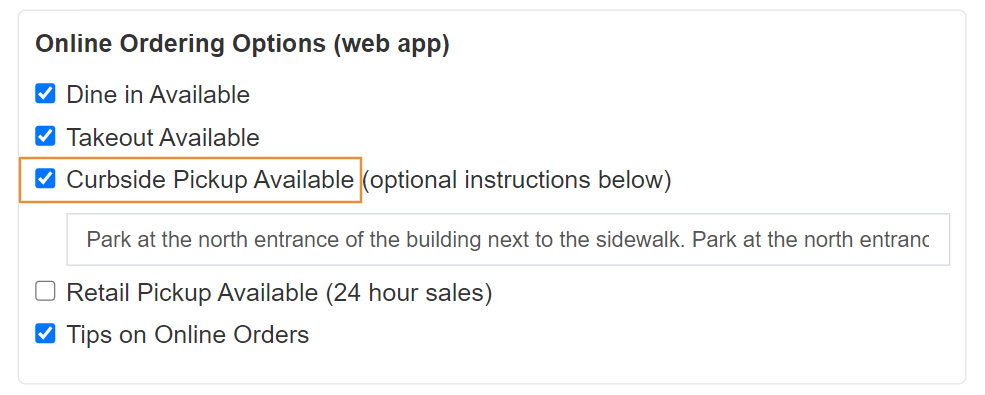
For Curbside Pickup orders, customers will be asked to enter their vehicle information when they arrive at your location (e.g. White Honda Civic).
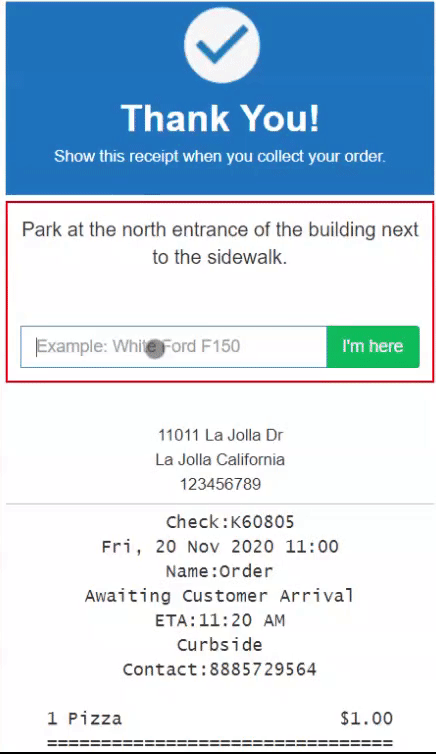
When this occurs, you can receive two types of notifications from PayLink:
1. An audible chime will be played on the Pending Orders screen and the order will be marked as Arrived with an orange label.
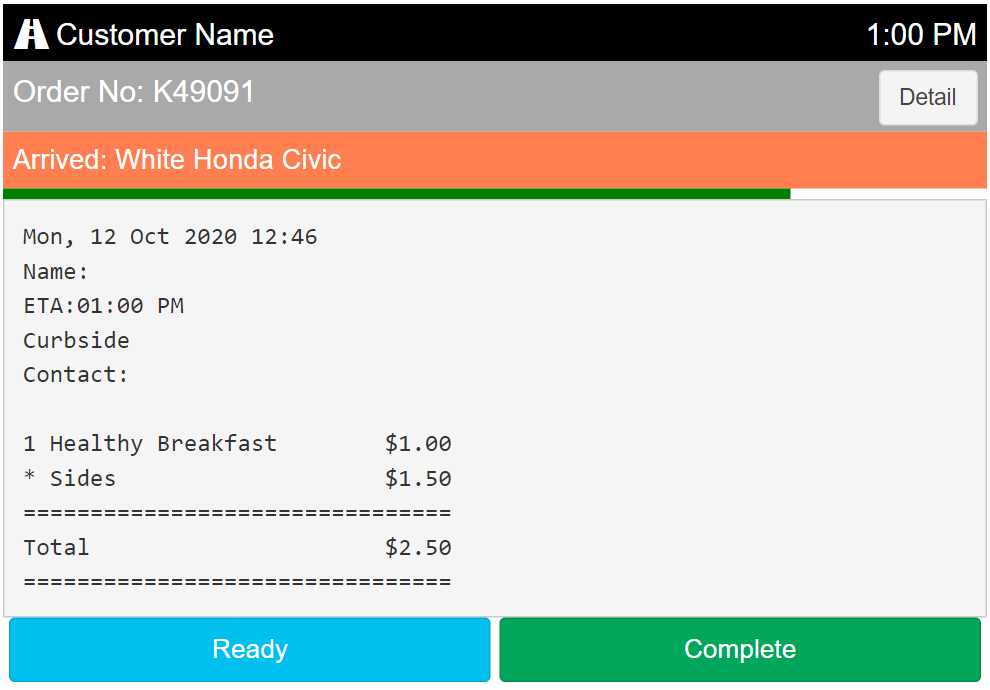
2. A text message notification upon customer arrival to designated employee phone number(s).