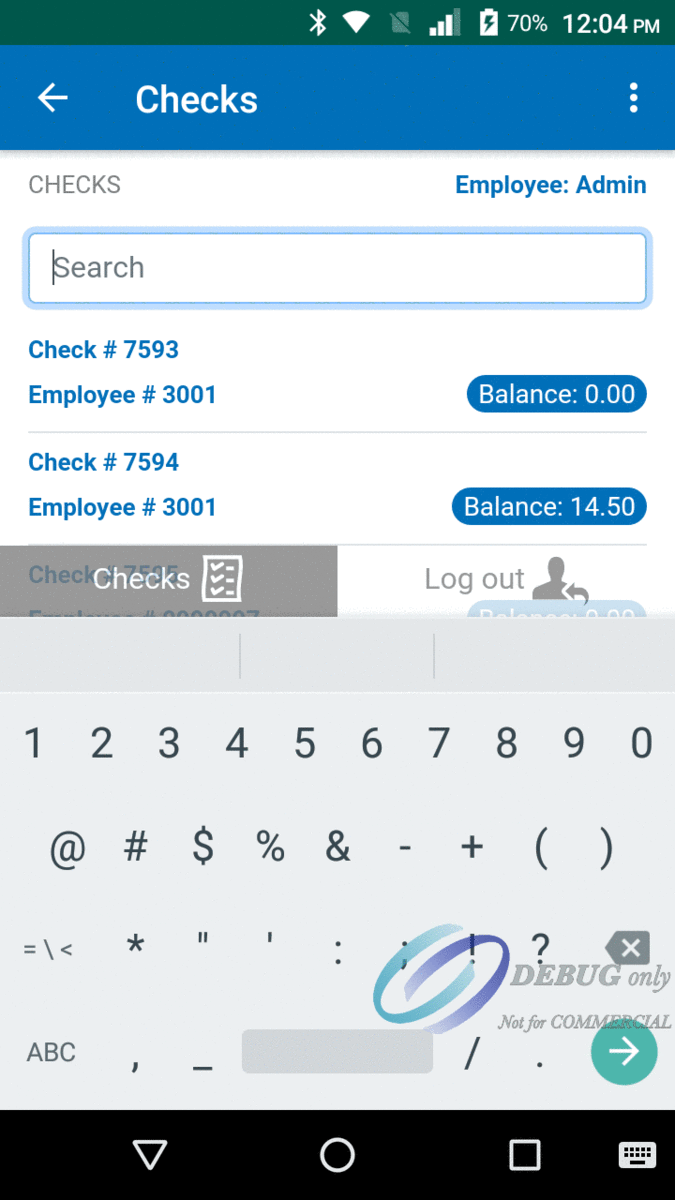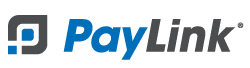PayLink Learning Center
How to log in
1. Open the application.

2. Select the menu icon at the top right of the screen and select "Settings".
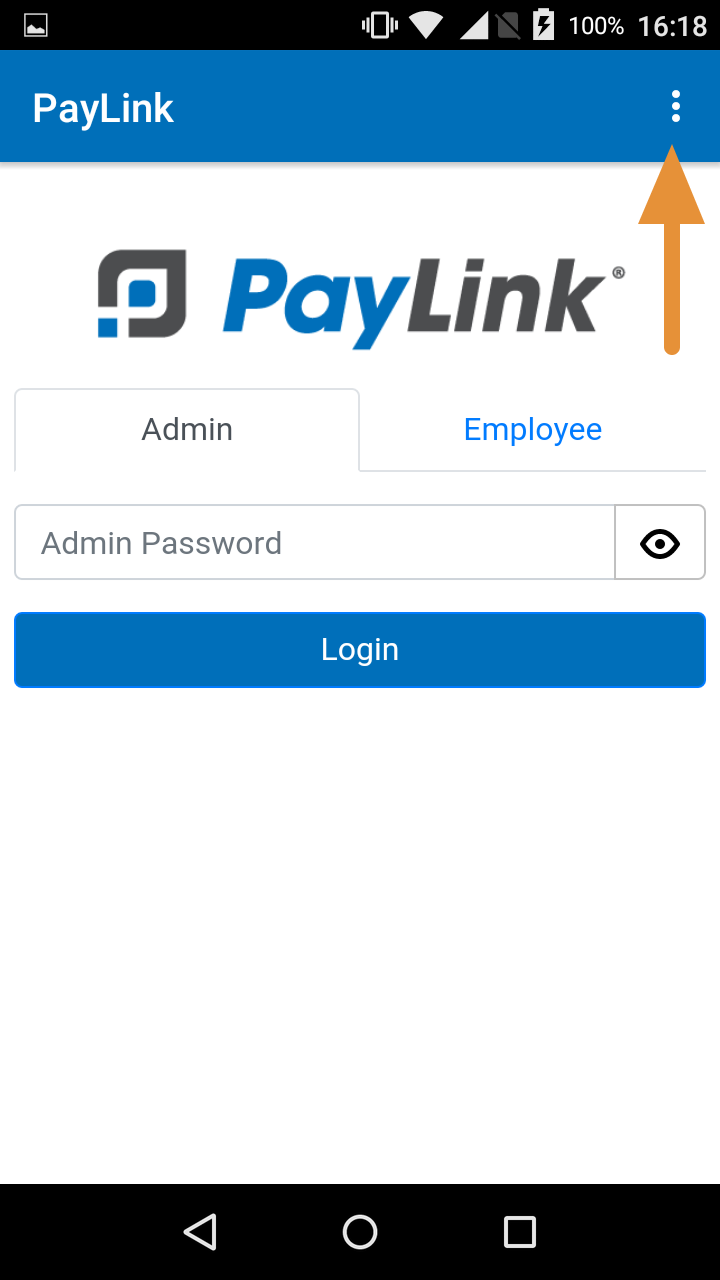
3. Enter your Username and Password and press “Save Changes”. These are the credentials from your PayLink account, make sure have already registered for a PayLink account.
- Note: If you need to reset your login information or have forgotten your password please use the Forgot Password? link on the login screen on the PayLink web portal and enter your username, this will send you an email to reset your password. You can also reset your password by clicking here.
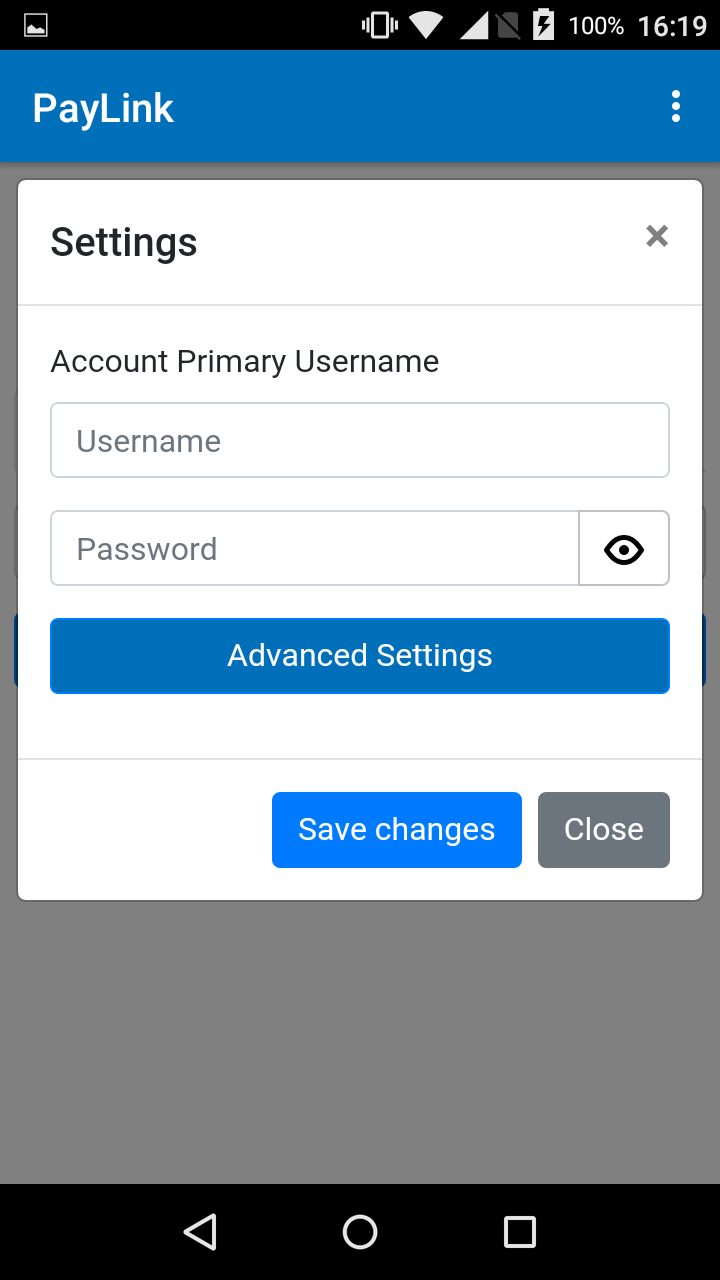
4. This will take you to the “Checks” page where you can view and open a list of checks from the POS.
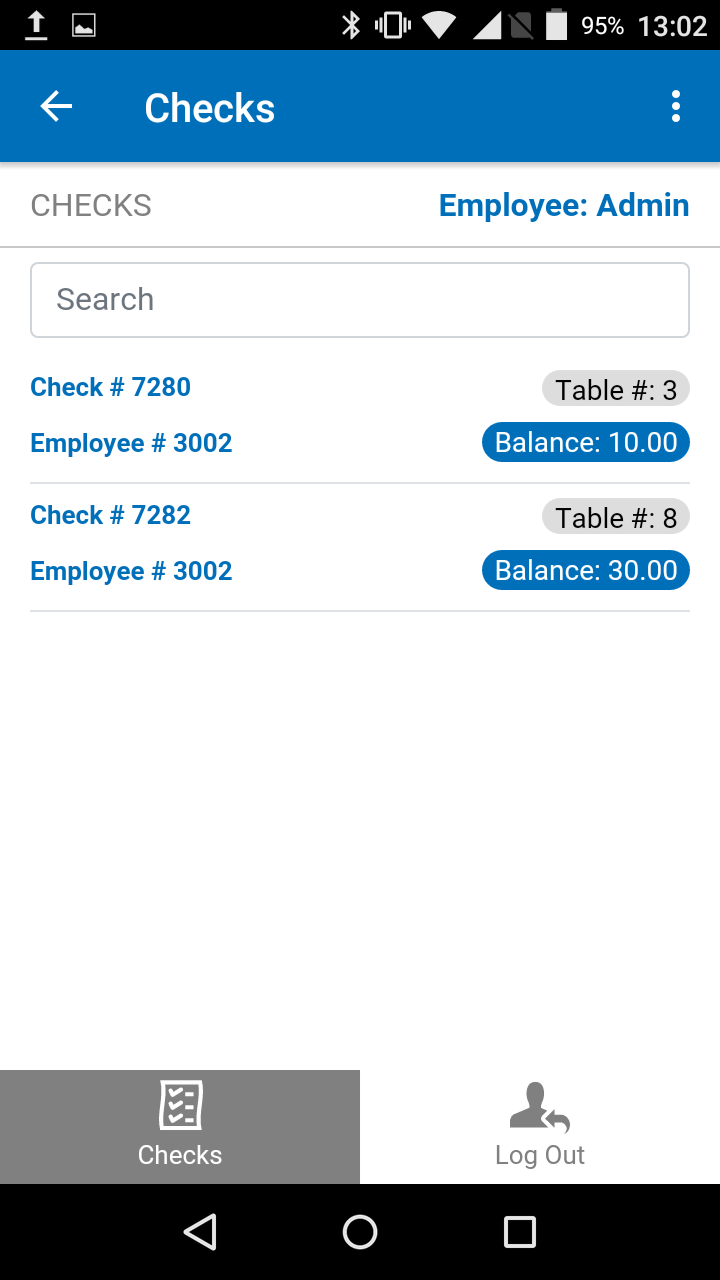
Employee Login
To log in with an Employee account, press “Log Out” at the bottom right. On the sign-in screen, press the “Employee” tab. Enter the employee number and press “Log in”.
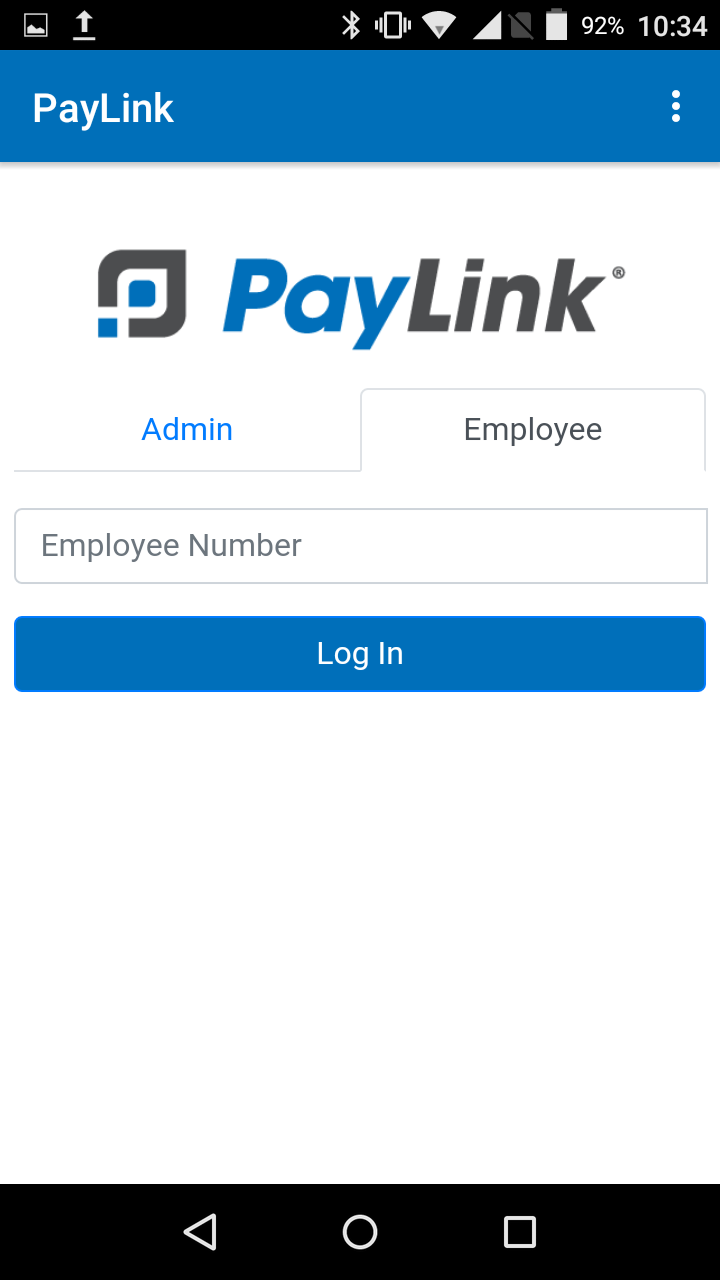
To add/edit employees, navigate to the Employees page in your PayLink portal.
How to search for checks
You can search by check or table number to easily find open checks. Orders are sorted by the date they were created, with the most recent at the bottom.
- Note: We recommend searching by check number for more precise results.
To begin a new search, just start typing in the search bar and the results will be filtered automatically.