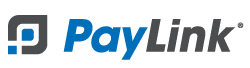PayLink Learning Center
How do I import products from OrderCounter POS to PayLink?
Overview
With the menu builder you can import items from OrderCounter POS to PayLink.
Items imported from OrderCounter will include the item name, category, price, tax rate (if applicable), and POS ID.
The item will be automatically set to enabled, allowed as Add to Order, and includes the order types Dine-in and Takeout.
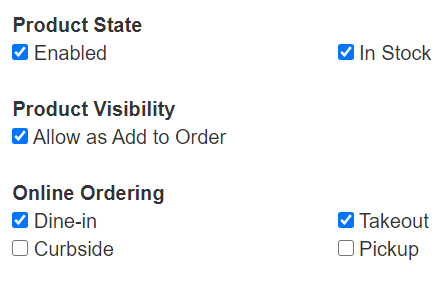
The category for the item in OrderCounter will also be imported when using the Add to Menu button on the menu builder. (see instructions below) The category imported along with the product will be accessible at Products 〉 Categories.
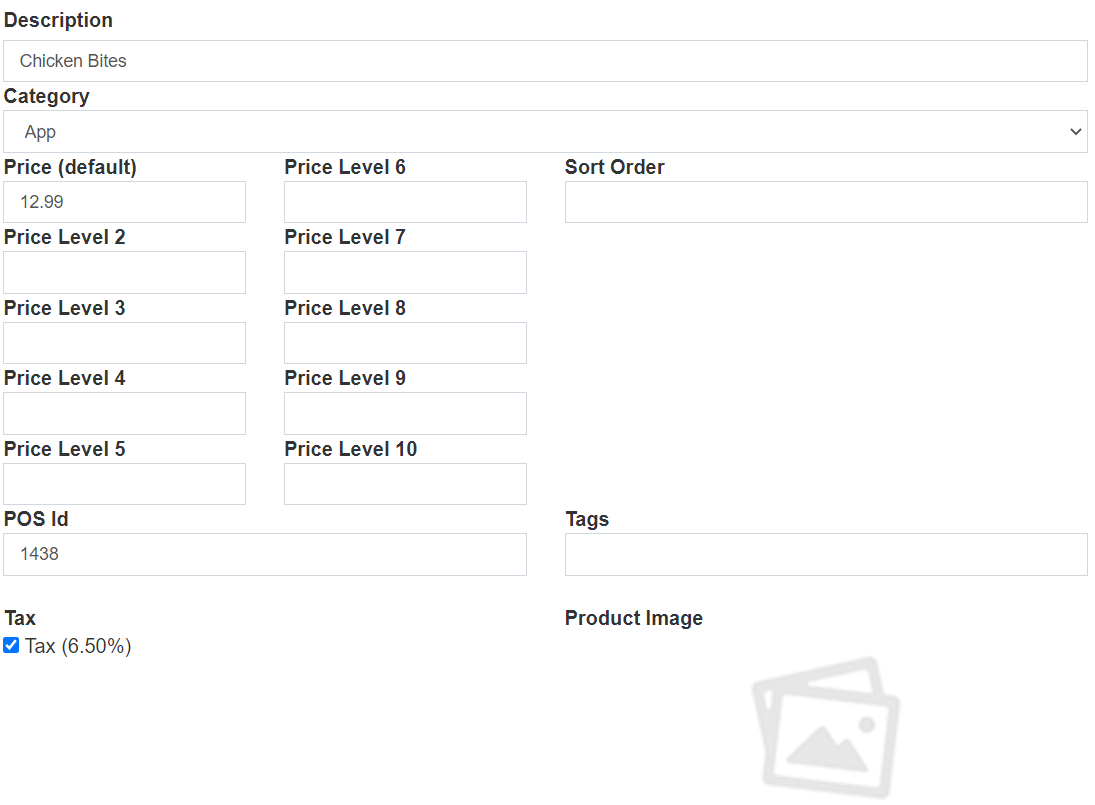
- Note: For POS integrated accounts and getting started with Mobile Checkout and/or QR Order & Pay please contact our Customer Service team at This email address is being protected from spambots. You need JavaScript enabled to view it. or 888-972-9564.
- Visit https://why.pay.link/ for more details on PayLink modules.
How to import items
1. Navigate to OrderCounter POS 〉 Menu Builder.
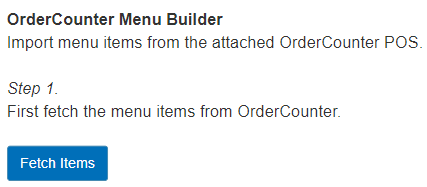
2. Click the Fetch Items button.
3. Click the Add to Menu button next to the product name.
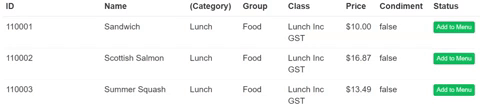
4. The imported product will be viewable on the products page at Products 〉 Product List.