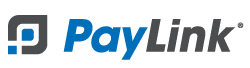PayLink Learning Center
Coupon Codes
Overview
With PayLink you can create coupons codes that customers can use at checkout. Use this feature to further engage with your customers and encourage repeat business. Coupons can be either a percentage value, such as “20% off”, or a fixed value such as “$5 Off”, and can be set to be used by customers only once or multiple times.
How to add a coupon
1. To offer coupon codes and discounts to guests, log in and navigate to the Promotions 〉 Coupon Codes page and click the Add Coupon button.
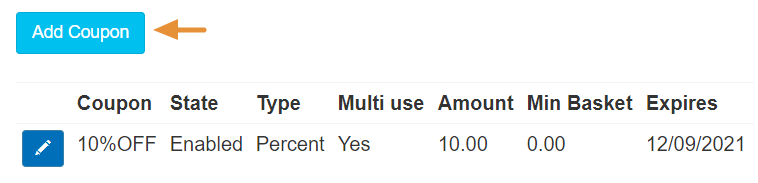
2. Select the ☑ Enabled checkbox. This is used to enable/disable the coupon.
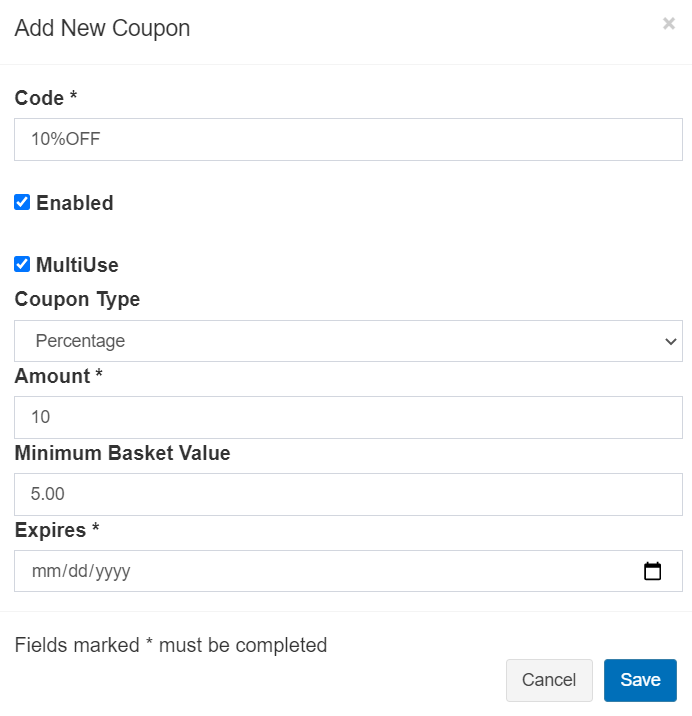
3. Use the ☑ MultiUse checkbox to choose whether you’d like to allow the coupon to be reused by guests on their future orders. Unchecking this option will only allow the guest to use the coupon a single time.
4. Enter a Code: This will be the code that customers will submit on the checkout page to use the discount. For example, “10OFF”.
5. Choose a Coupon Type: Here you can select a % percent based discount or a fixed $ amount.
- Percentage - e.g. if you enter 10 as the amount the customer will get 10% off their order.
- Fixed amount - e.g. if you enter 10 as the amount then customers will get $10 off their order.
6. Enter an Amount: Enter the amount of the discount based on the coupon type from the previous step.
7. Enter the Minimum Basket Value: This is the minimum dollar amount a customer must order before applying the coupon.
8. Expires: Choose an expiration date for the coupon. The coupon will automatically expire on this date.
9. Click Save.
⇒ Note: You can edit a coupon code at anytime, just click the ✎ edit button on the Promotions 〉 Coupon Codes page.
Customers will enter the code on the review section during checkout and be able to see the discount applied in real-time.
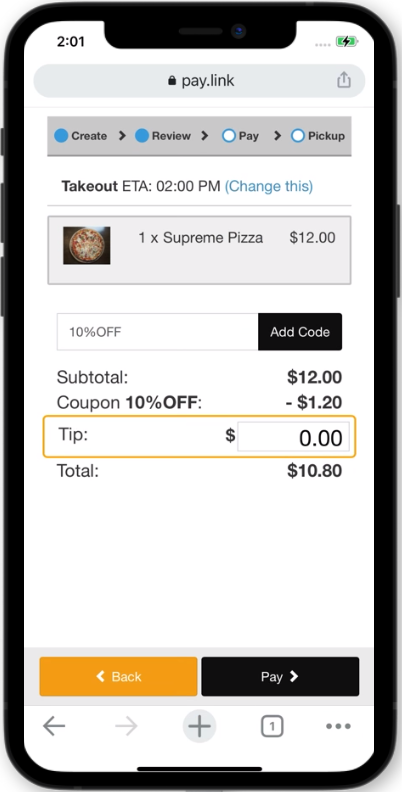
Use the Reports 〉 Sales page to track coupon code usage and totals. See sales report for more details.