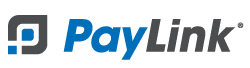PayLink Learning Center
Marking Orders as Ready and Complete
Overview
As orders are completed by the kitchen and picked up by customers, the order status will need to be updated on the Pending Orders screen. This is done by staff using the Ready and Complete buttons, which helps them stay organized and up-to-date when managing online orders, ultimately ensuring timely service for customers.
![]()
On the Pending Orders screen in the Upcoming or Current tabs, there will be two buttons below each check titled Ready and Complete.
- Marking an order as Ready will move it to the Ready tab, from there it can be marked as Complete.
- Marking an order as Complete will move it to the Completed tab.
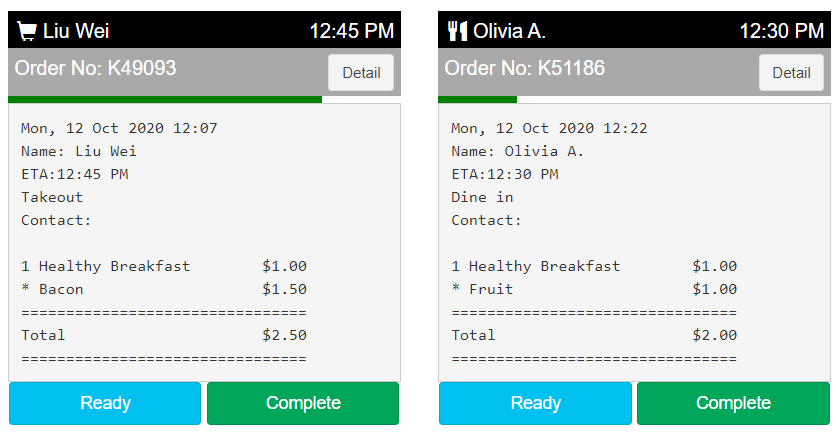
Tabs:
- Upcoming: Shows upcoming orders, more than 15 minutes out.
- Current: Shows orders that are due for preparation within the current window (15 to 90 minutes).
- Set this to a higher number if you’d like the chime to be received more frequently for new orders.
- Ready: Shows orders that are ready and have been prepared but not yet with the customer.
- Completed: Shows all orders within the last 6 hours that have been marked as completed. Use the Sales Report to view orders that were completed over 6 hours ago.
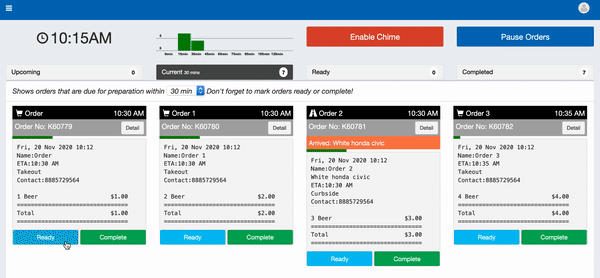
PayLink® and the PayLink icon, are registered trademarks and PayOps is a trademark of Payment Logistics Limited ©. 2022 All rights reserved.