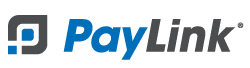PayLink Learning Center
How to print incoming orders automatically
Overview

Printers compatible with PayLink
- STAR mC Print3 (Black)
- STAR mC Print3 (White)
- STAR TSP 654II
- STAR SP742
- STAR SP742 WLAN (WiFi)
How to add a printer?
1. Navigate to Account 〉 Printer Settings
2. Click the +Add a printer button.
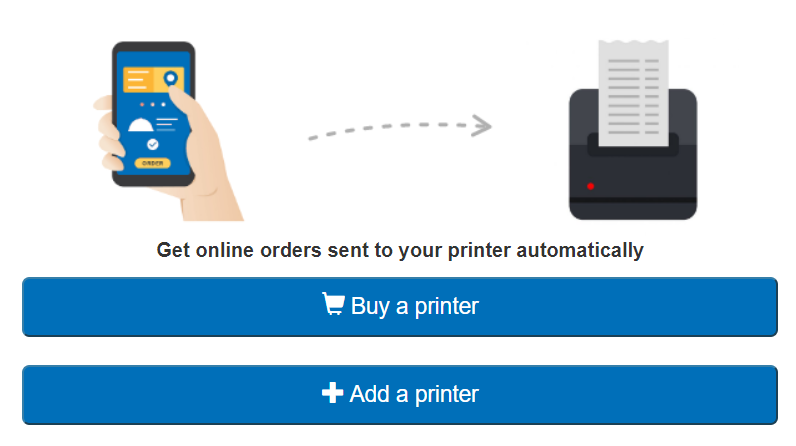
3. Select your printer model.
- Note: If your exact model is not pictured in the list, select the model that most closely resembles your device. For example if you're using a STAR TSP650II then select STAR TSP654II .
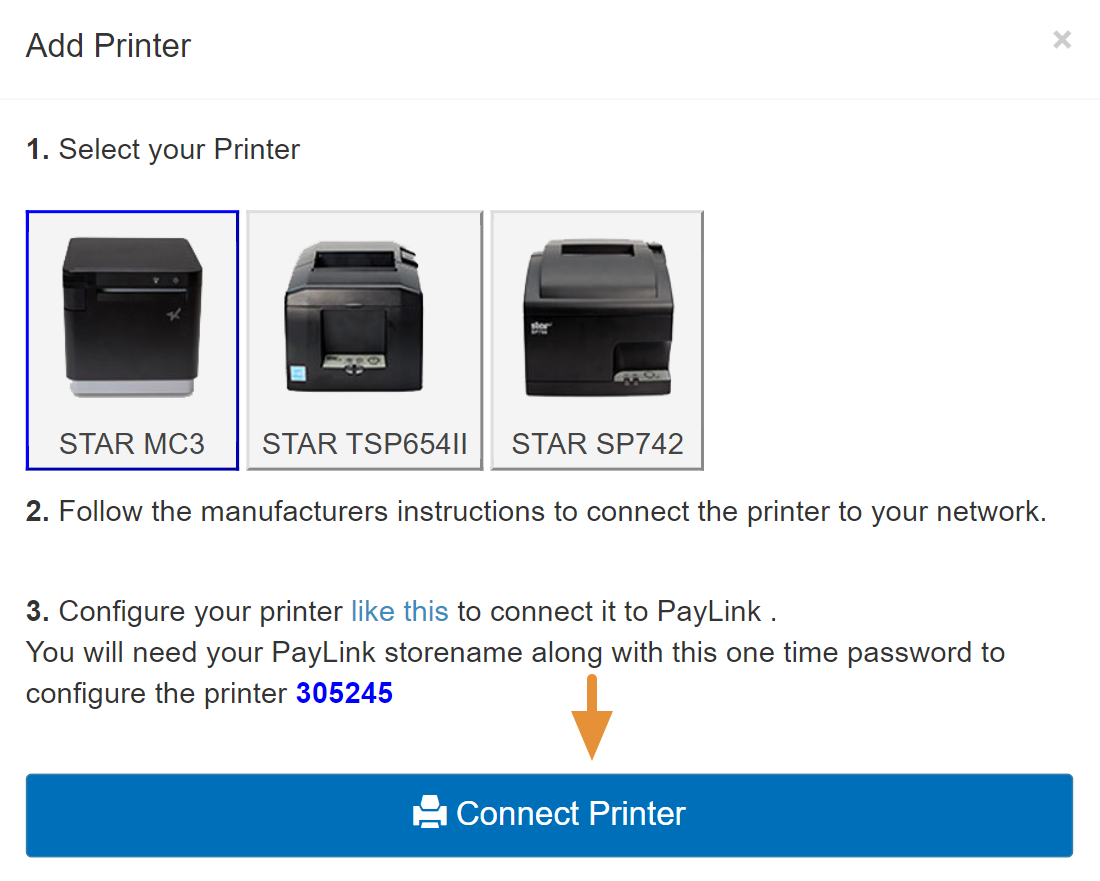
4. Connect your printer to a network and set up the CloudPRNT service for PayLink.
5. Press the Connect Printer button.

6. This will add the printer to the page with a status of Waiting for Connection. Click the the ↺ icon or refresh the page to display the successfully established connection status.
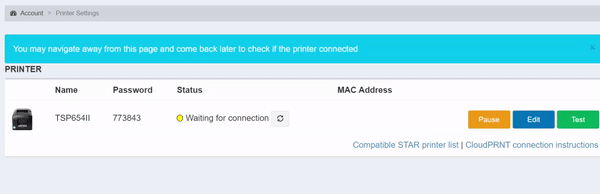
7. After your printer has been added you'll be able to use the Pause, Edit, and Test buttons.
- Pause: Will temporarily disable your printer from printing new orders.
- Edit: Allows you to edit your printer's Name and Mac Address. (these fields are automatically populated and don't require adjustment)
- Test: Will print out a test receipt.
8. Click the Test button print out a test receipt.
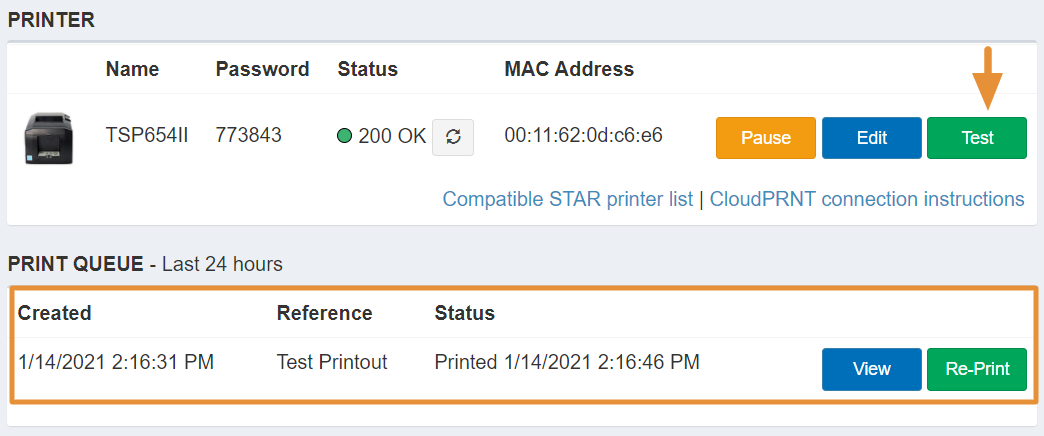
9. Your printer is now ready to go! New online orders will be automatically be printed from your device and saved in the 24-hour Print Queue. Here you can view and re-print receipts.

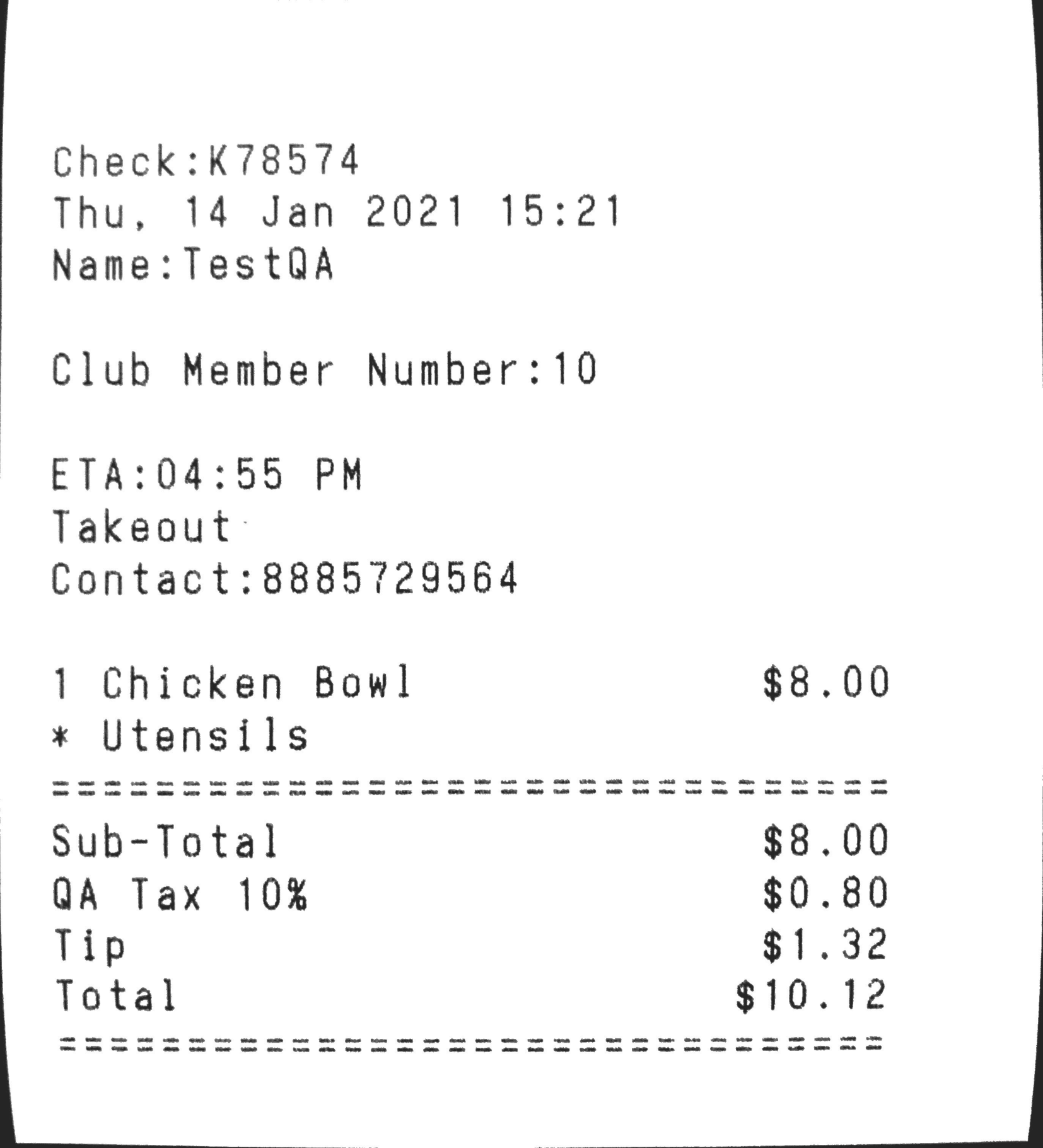
PayLink compatible STAR printers:

Compact and Sleek Design
40% smaller than the TSP654II. The mC-Print3 provides an IPX2-rated splash-proof design, as well as front-loading paper loading with exceptional functionality.

Compact and Sleek Design
40% smaller than the TSP654II. The mC-Print3 provides an IPX2-rated splash-proof design, as well as front-loading paper loading with exceptional functionality.

Intelligent and Feature-Packed
Lightning-fast print speed of 60 RPM (receipts per minute) and features an improved guillotine auto-cutter, and easy "Drop-In and Print" paper loading.

Reliable Kitchen Printer
Built specifically to work in environments where heat and humidity can erode the type on the kitchen order, the SP742 is an ideal kitchen printing solution. This fast, two-color printer offers crisp, easy to read type for quick viewing, clamshell design for easy paper loading and an embedded power supply for space efficiency.

Reliable Kitchen Printer
Built specifically to work in environments where heat and humidity can erode the type on the kitchen order, the SP742 is an ideal kitchen printing solution. This fast, two-color printer offers crisp, easy to read type for quick viewing, clamshell design for easy paper loading and an embedded power supply for space efficiency.