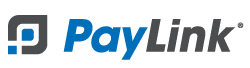PayLink Learning Center
How do I enable tips?
Overview
PayLink let's you add a tip field that will be presented to customers at checkout. Suggested tip percentages can help alleviate the process of calculating tip amounts and can encourage tipping.
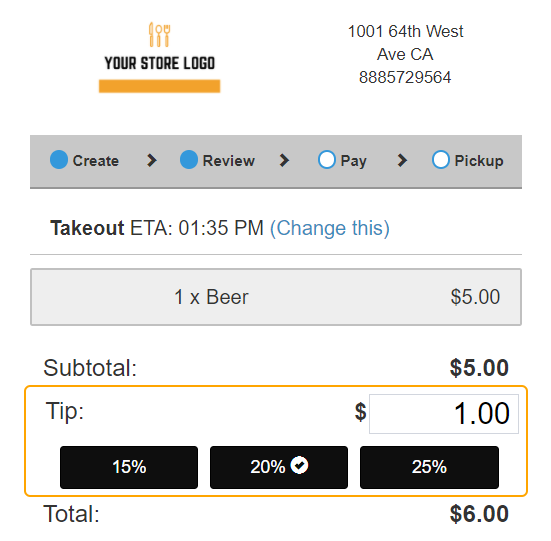
How to enable tips
1. To set tip suggestions, log in and navigate to Account 〉 Online Order Settings.
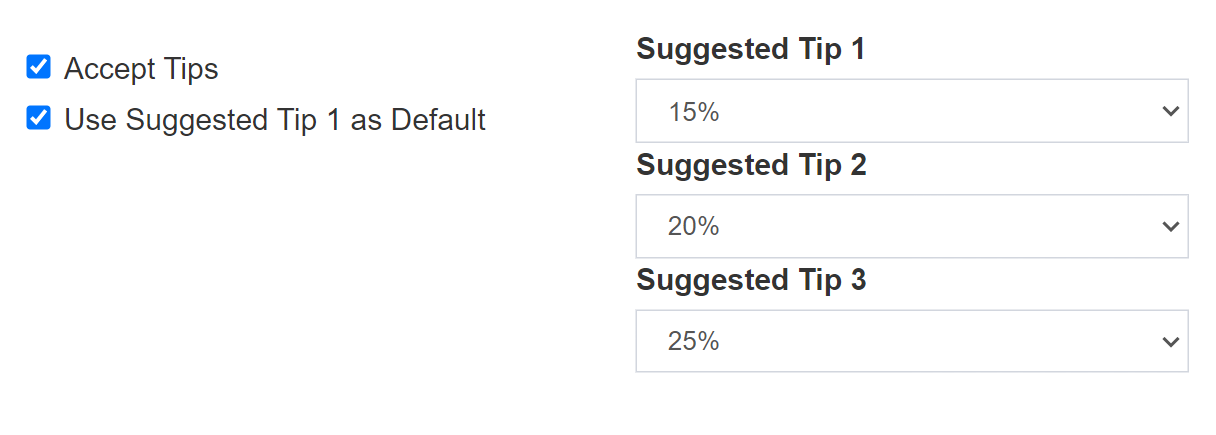
2. Use the ☑ Accept Tips checkbox to allow customers to enter tips.
How to enable tip suggestions
1. You can add up to (3) suggested tip percentages. Use the drop-down for Suggested Tip 1-3, and choose the percentage amount you'd like to suggest. Select Hide if you do not want the tip suggestions to display.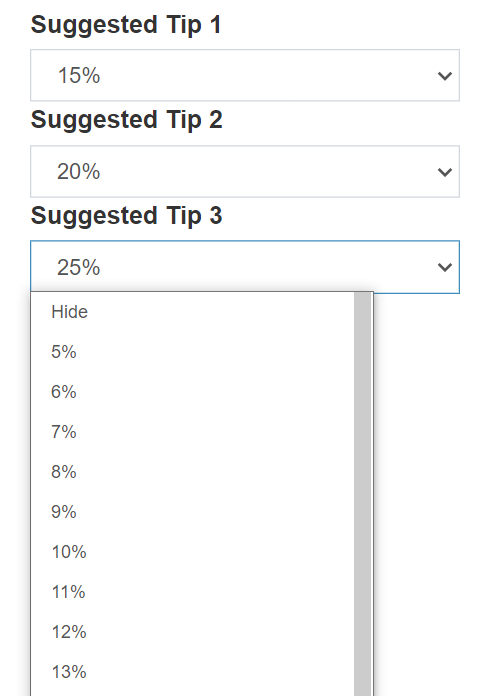
- Note: If you wish to remove tip suggestions from customer checkout, then select Hide for all the fields.
2. The ☑ Use Suggested Tip 1 as Default will automatically include the Tip 1 value upon checkout. For example, if Suggest Tip 1 is set to 15% then PayLink with automatically suggest a 15% tip to the customer when they're checking out.