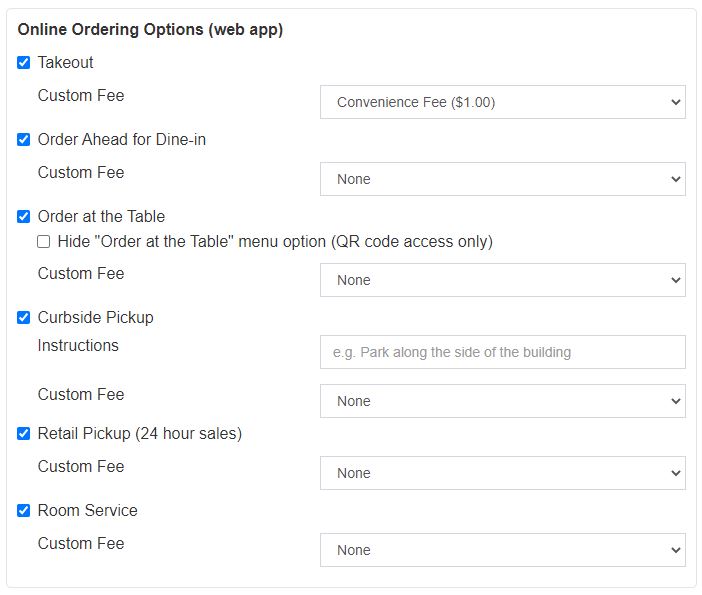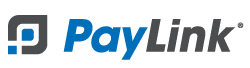PayLink Learning Center
Add a Custom Fee to any order type
Create a Fee
1. Log in to https://pay.link/home
2. Navigate to Account > Custom Fees
3. Select "Add Fee"
4. Select a fee name from one of the 6 options: Convenience Fee, Service Fee, Delivery Fee, Handling Fee, Preparation Fee, or Room Service
5. Enter a value for the fee. For a fixed fee enter a dollar amount (e.g. $1.00), to calculate the fee as a percentage of the order total, enter a percentage (e.g. 10%).
6. If the fee is taxable check the box for Taxable. To specify which tax(es) apply to the fee, visit the tax edit page
7. Save your custom fee
Apply a fee to your desired order types
1. Navigate to Account > Online Order Settings
2. Under Online Ordering Options (web app), each order that is enabled will display a drop down menu where you can select the custom fee to apply to that order type
3. After selecting your fees, scroll down and click Save
4. Fees will now be automatically added to all orders where fees are enabled