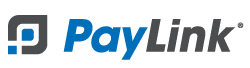PayLink Learning Center
How do I send a PayLink to a customer?
Overview
For the Mobile Checkout, Dine-in and Staff Ordering modules, the Send a PayLink page will be available. This feature allows you to send a digital check to any guest using their mobile phone number.
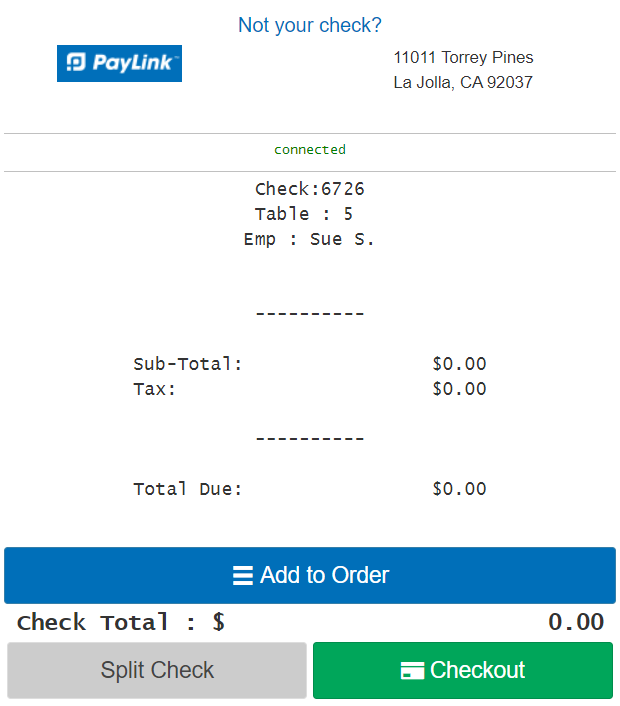
The Send a PayLink feature will send a text message to a customer's mobile device that contains a link to their digital check. The digital check link can allow customers checkout or add items to their check and includes promotional material to increase customer engagement.
How to Send a PayLink
1. To send a link to the customer’s mobile device on the Send a PayLink page, enter the following information:
-
POS Reference Type: Select the type of check that will be sent to the customer (Table, Check, or Bar Tab)
-
Reference: Enter a table, check, or bar number.
-
SMS Number: Enter the customers mobile number.
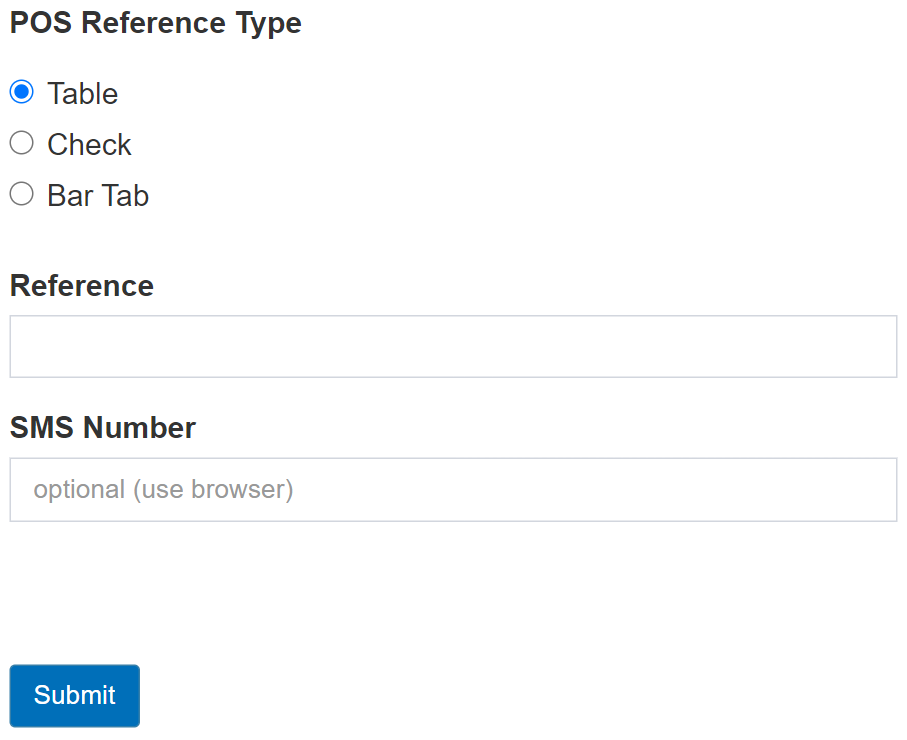
2. Click the Submit button.
⇒ Use the message log to see a list of text messages sent from your PayLink account.