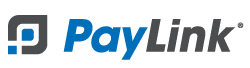PayLink Learning Center
How to use Modifier Keyword Search on a product
The Modifier Keyword Search is a feature in PayLink that allows a product to have any modifier available in Micros, instead of only utilizing Required or Allowed Condiments.
1. Make sure you have completed a successful import of Micros Modifiers utilizing Menu Fetch.
2. Once logged in navigate to Products 〉 Products and select the product you would like to update.
3. Scroll down to Product Modifiers and select the Modifier Group you want to update or start a new group.
4. Click on Add Modifier option.
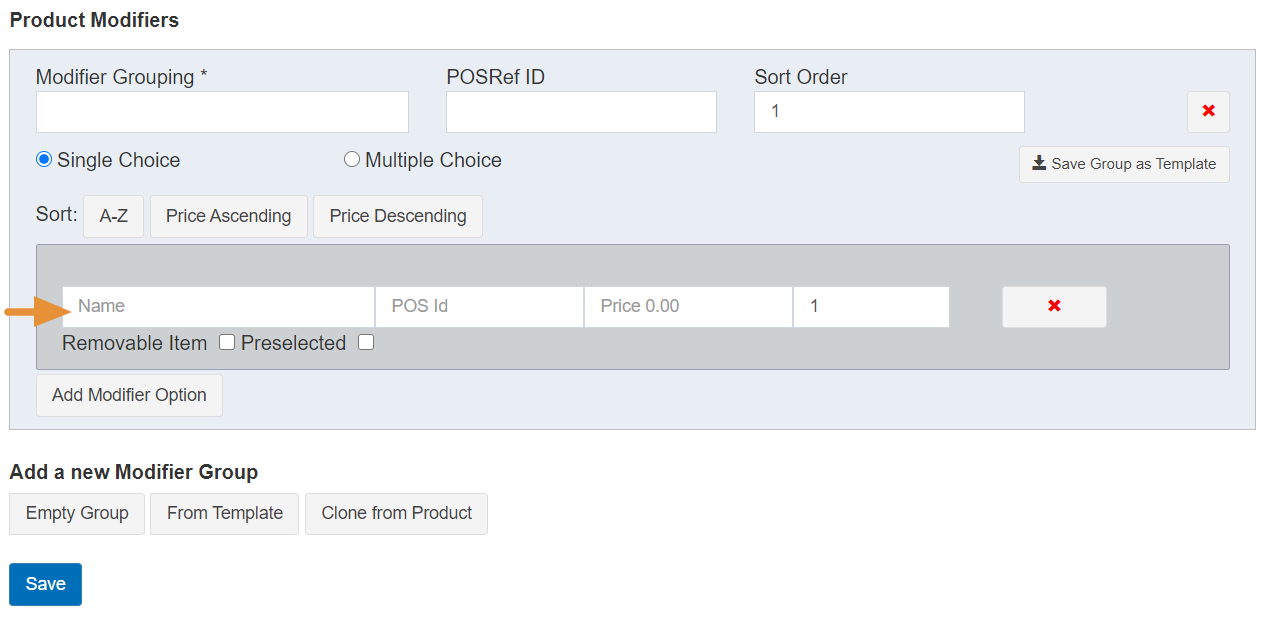
5. In the Name field, start typing in the name of the modifier in Micros to activate the keyword search.
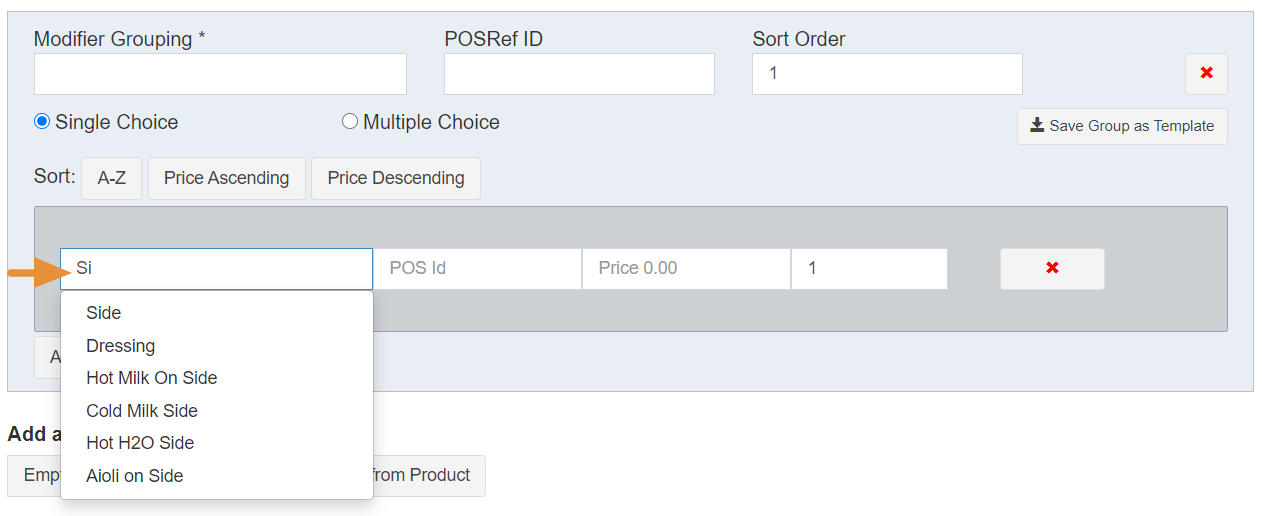
6. Select the modifier from the drop-down list of compatible modifiers. The POS ID field and price will automatically be filled based on the configuration of the items in the Micros system.
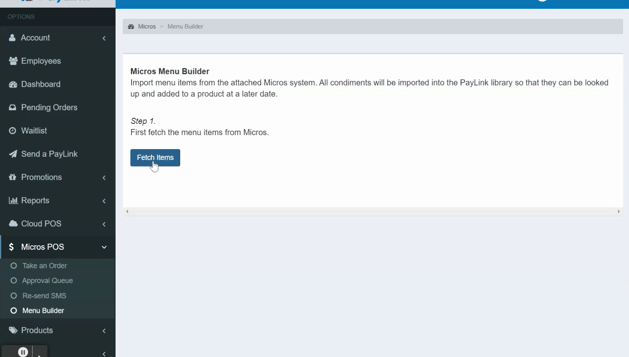
7. You may rename and reprice the modifier to your choosing, now that you have imported the record number that will connect with Micros.
The modifier options that are displayed in the keyword search are items in Micros that have a menu level designating them as condiments. Printing of these condiments will follow the parent item's print class.
No questions yet.