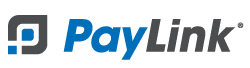PayLink Learning Center
How do I configure text message alerts for employees?
Overview
Text message notifications can help keep employees and managers updated with alerts from PayLink.
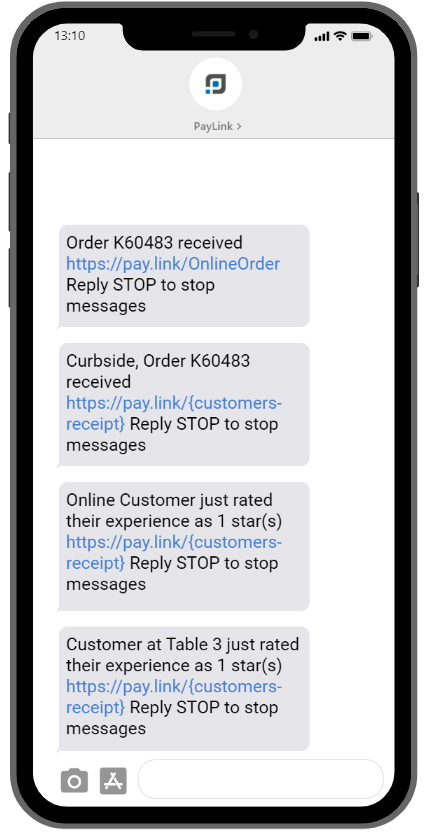
PayLink can send text notifications to your employees and/or managers based on any or all of the following conditions:
- When a customer leaves a rating of 2-stars or less.
- New online orders.
- When a customer has arrived at your location for curbside pickup.
How to add a new number to receive alerts
1. Once logged in, navigate to Account 〉 Profile.
2. Scroll to the SMS Alerts section at the bottom on the page.
- Note: The Administrator field will be prepopulated with the mobile number used during registration.
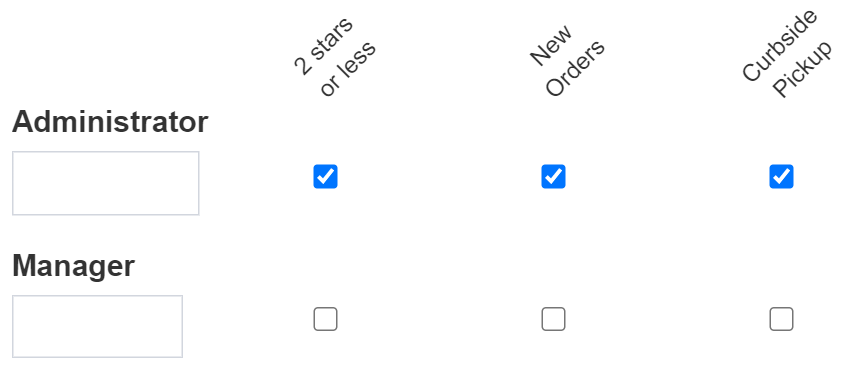
3. Add up to (2) mobile numbers in the Administrator and Manager fields.
4. Select checkbox ☑ options for 2 Stars or less, New Orders, and/or Curbside Pickup.
5. Click Save.
![]()
⇒ Tip: Up to 2 mobile numbers can be designated. PayLink will automatically include the “1+” to the phone number once the Save button is clicked.
PayLink® and the PayLink icon, are registered trademarks and PayOps is a trademark of Payment Logistics Limited ©. 2022 All rights reserved.