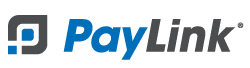PayLink Learning Center
Creating Categories
Overview
PayLink’s online menu requires categories to be added for products. This helps customers seamlessly navigate your menu. Before adding any products, first create all of your necessary categories. Some examples of categories would be Drinks, Dinner Entrees, Lunch Entrees, Desserts, ect.
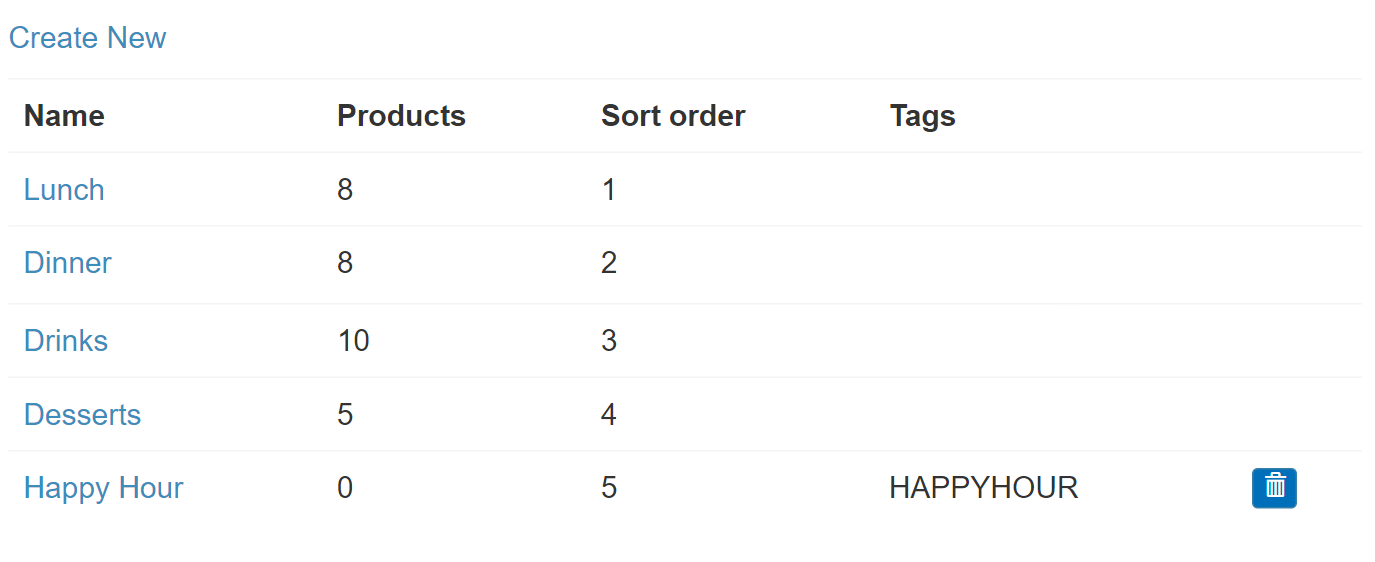
How to add a new category
1. Once logged in, navigate to Products 〉 Categories.
2. Click “Create New”.
3. Add a new name and click on the Create button.
- The Tags and Sort Order fields can be left blank.
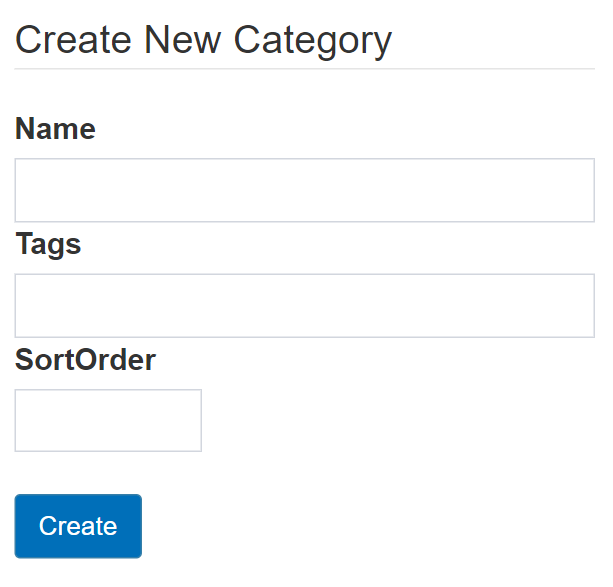
4. Your new category has been added!
- Note: You can remove a category using the button next to the category name. You must make sure no products are connected to the category before doing so.
Use the Category field on the product edit or create pages under Products 〉 Products to connect products to categories. Click here for more details on how to create products.
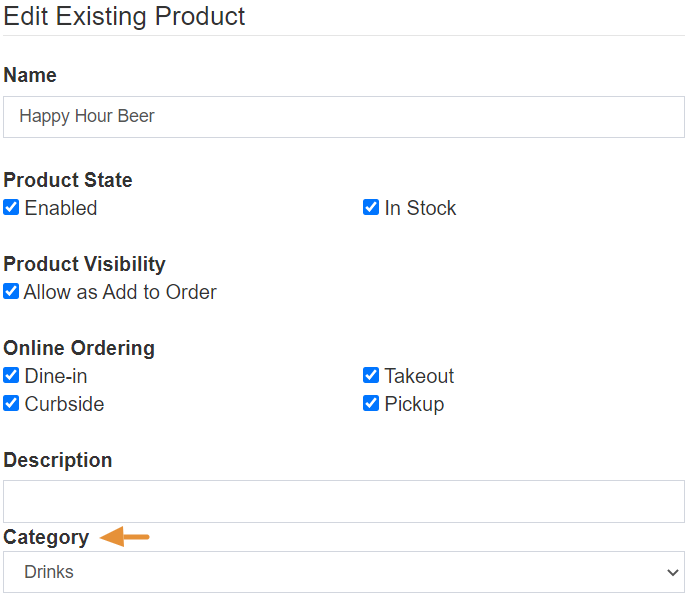
Categories will be displayed to customers on the Create section.
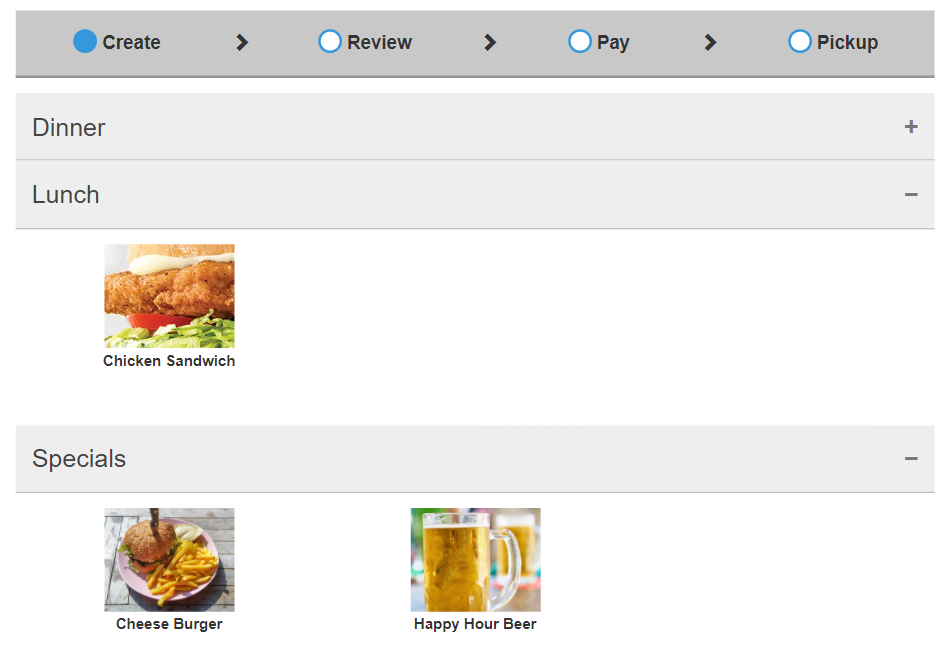
PayLink® and the PayLink icon, are registered trademarks and PayOps is a trademark of Payment Logistics Limited ©. 2022 All rights reserved.